AIM: To install any one open-source packet capture software like WireShark etc.
Step 1 – Download Packet Capture Software WireShark
http://www.wireshark.org/download.html
Run as Administrator
Step 2 – Install
I Agree
Diskspace needed is 112mb
Choose if Start Menu or Desktop Icon is preferred
By default, it installs into the directory c:\ Program Files\ Wireshark
Install WinPcap – as Wireshark won’t work otherwise
Install
Wait for the files to extract…
Step 2 – Install WinPcap
Wiresharkwon‟t install unless WinPcap is installed. Watch out for a second install to be launched. If you‟re not looking for it, you could miss it.
I Agree
Install
Finish
That’s It!
Wireshark will now completely install for you. If the install hangs halfway through, it‟s because WinPcap has not been installed yet.
Launch Wireshark
Start > All Programs >Wireshark Icon
Wireshark launches
Select your Interface (ie Wired or Wireless)
Then Capture Options
Promiscuous Mode > Start
Promiscuous mode means that it picks up packets and data for all devices on the network
That’s it – Wireshark will now listen in to all transmissions
Wireshark launches – by default it’s split into 3 panes
The top pane shows IP’s & protocols
You can filter these results by protocol and by IP, and I‟ll cover that another time. For now, select the Protocol header – and your results will sort by protocol.
ANALYSE > Display Filter
HTTP
Select HTTP
OK
HTTP Only is now displayed
It’s File > Packet Capture Software is working now>Quit to exit.
Note for more Computer Network participles visit on www.theinfohelp.com


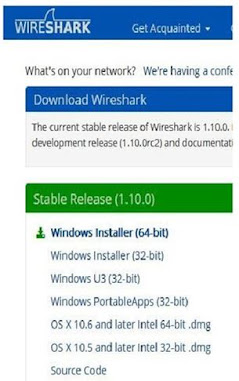
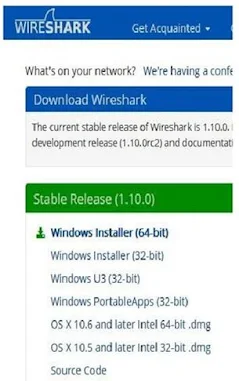


.jpg)




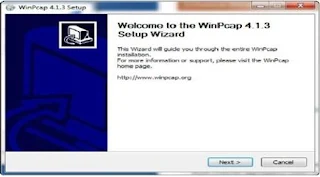













.png)




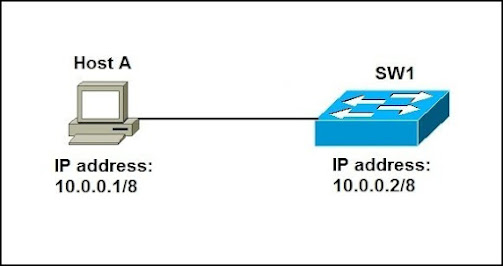

Comments