AIM: To configure Wireless Local Loop.
Wireless local loop (WLL), is a term for the use of A wireless communications link as the “last mile First mile” connection for delivering plain old Telephone service (POTS) and/or broadband Internet to telecommunications customers. Various Types of WLL systems and technologies exist.
- Narrowband – offers a replacement for existing telephony Services
- Broadband – provides high-speed two-way voice and data Service
Install BSNL EVDO Wll Modem in Windows
Before proceed to installation make sure,
- Windows is updated with all its device drivers.
- No issues found in Device Manager.
Step 1#
Even if after a successful installation in normal way, most of the users face “Device Not Detected” Problem. This happens due to unavailability of modem‟s device drivers.
Step 2#
Let’s start the installation, Insert EVDO Modem into the USB port in Laptop or Computer and go to “My Computer”, you will find a CD Drive named “BSNL EVDO Data Card”.Back up the modem installation files and folders (required): Right click on the icon and copy paste it in any drive except C partition
Step 3#
Now go to backed up data folder or CD Drive in My Computer and click Setup file icon to start the modem installation.
Step 4#
Whole installation will take few minutes or seconds to complete depending upon the Computer or Laptop configuration, Don’t worry just take a cup of Cold Coffee and wait.
Step 5#
After successful installation open BSNL EVDO Dashboard just by clicking on the Desktop‟s BSNL icon, What happen ??same “Device Not detected” issue!!!
Step 6#
Ok Here is the solution for EVDO connecting issue in Windows.
Right click on My Computer Icon and select “manage” option, it will open “Computer Management” Window.
Now select “Device Manager” and find out the the devices on right pane which have not been updated with proper driver software. It may be INTF0 or UE100 USB ETS or Win_Mux_Device_01/02 etc.
Right click on the device and select “Update Device Driver Software” option. In next windows which ask to select option to search for software drivers: just select 2nd option- “Browse my Computer” for driver software.
Now installation will ask to browse the drivers software location in your computer, Don’t worry just give the “Driver” location in the backed up folder then “Ok” and “Next”.
Now watch following Window: “Windows has successfully updated your driver software”.
Now Your Wireless Local Loop is Created.
Note: downloading and Install BSNL Evdo Data Card In Windows 10 is shown in this YouTube link https://www.youtube.com/watch?v=F0eN3YBjO-M













.png)




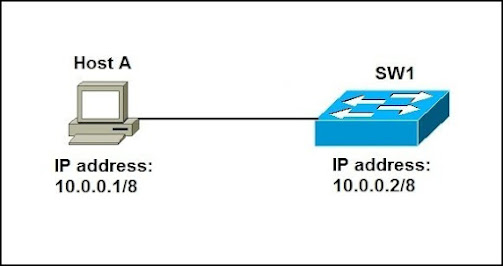

Comments